Registration Form
Functional Behavior
Registration form
The registration form dynamically adapts based on the selected business type.
All fields displayed to the user are considered required for submission.
Once all visible required fields are completed, the user will be able to successfully submit the registration.
Example:
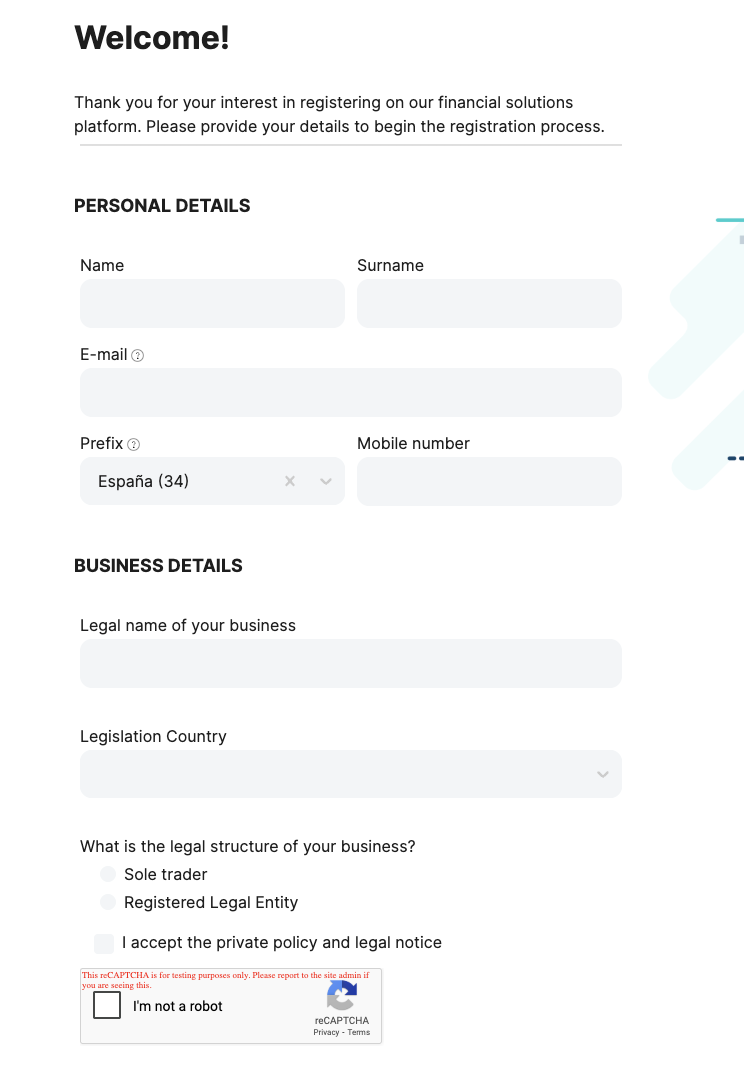
Registration form: Common Fields
- Personal details: Name, Surname, Email, Mobile
- Business details: Country, Legal name, Legal structure
- reCAPTCHA validation
Registration form: Sole Trader Fields
- Registration or Government ID number (e.g. Spanish NIF or UK ID)
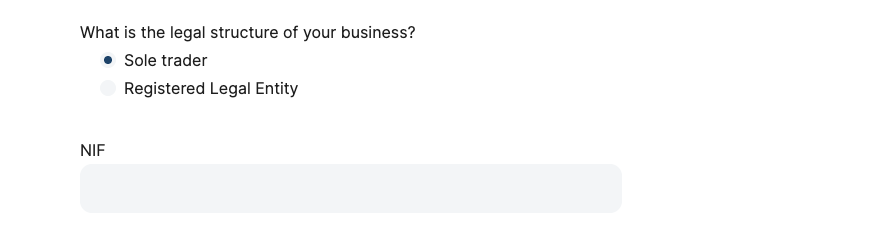
Registration form: Business Entity Fields
- Business type, Company number, Your role in the company
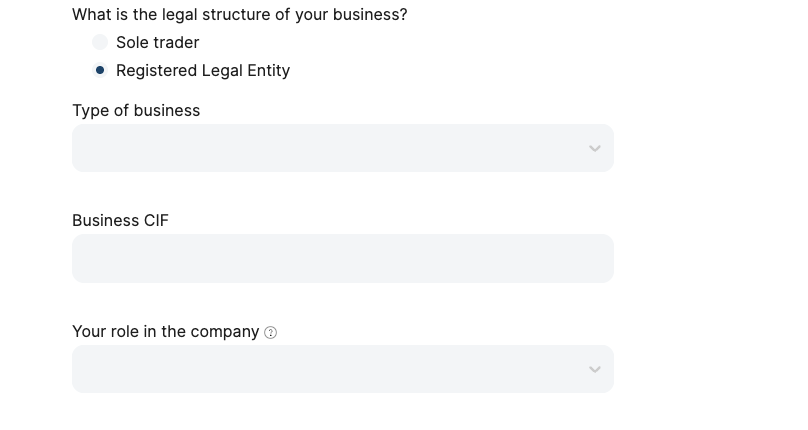
Field Validations
Personal Details
| Field | Validation Rules |
|---|---|
| Name | Required. Minimum 2 characters. Alphabetic letters, Spaces, Hyphens (-), Apostrophes (') |
| Surname | Required. Minimum 2 characters. Alphabetic letters, Spaces, Hyphens (-), Apostrophes (') |
| Required. Valid email format | |
| Prefix | Required. Country code selector |
| Mobile | Required. Digits only. Minimum 6-8 digits depending on the country. |
Common Business Details
| Field | Validation Rules |
|---|---|
| Legal name of your business | Required. Minimum 3 characters. |
| Legislation Country | Required. Must select one from dropdown |
| Legal Structure | Required. |
| reCAPTCHA | Required. Prevents automated form submissions. |
Business Details for Sole trader:
Field | Validation Rules |
|---|---|
Registration Number or Government ID Number | Required.
|
Business Details for Business entity:
Field | Validation Rules |
|---|---|
Type of Business | Required. Minimum 3 characters. |
Company number | Required.
|
Your Role in the Company | Required. Must select one from dropdown. Read more about merchant roles |
Confirmation screen
Once the form is submitted, a confirmation screen is displayed to the user with information regarding next steps and access.
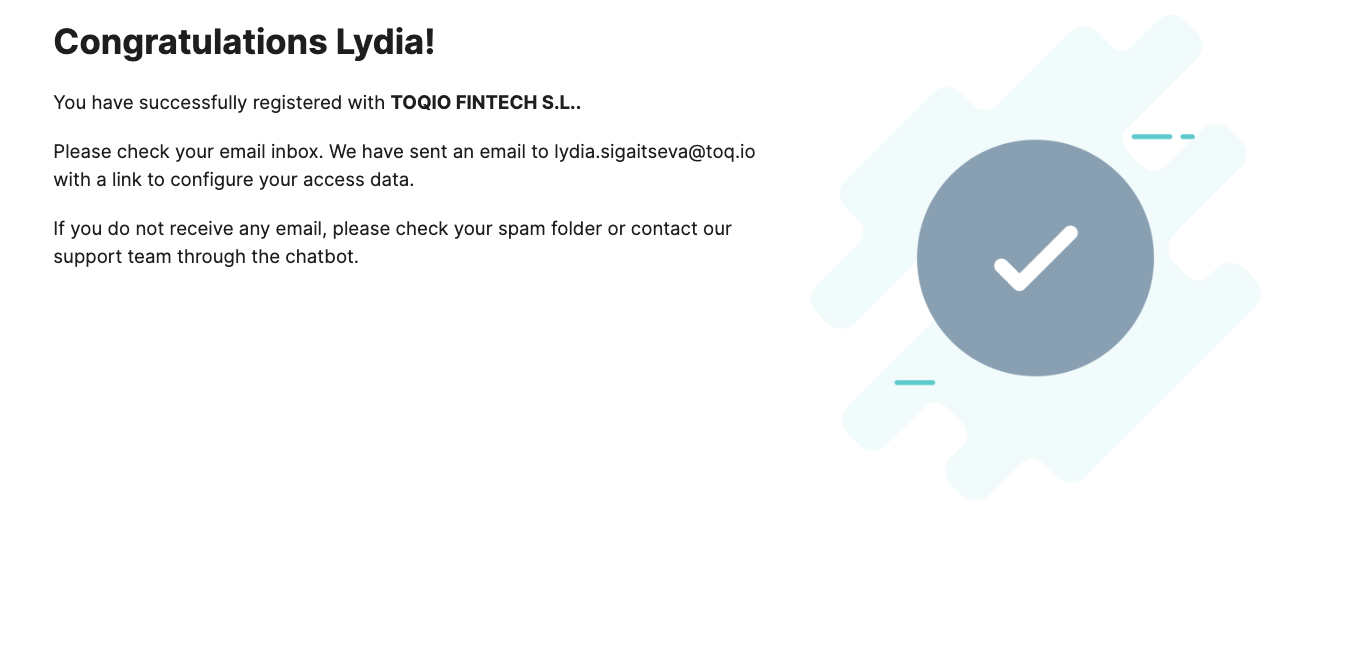
The user receives an invitation email to set up their credentials.
To learn more about the credential setup process, please refer to the following article:
Credential Setup Process
Reference Docs
Updated 8 months ago
