Set up Directors Section
Overview
The Set up Directors Section allows Business Entities to:
- View a list of current directors
- Add new directors
- Resend invitations
- Delete invited directors
Functional Behavior
By default, when a user opens this section for the first time, there are no directors listed—unless the first user created for the company is a director (Role ID: ROLE_COMPANY_ADMIN)
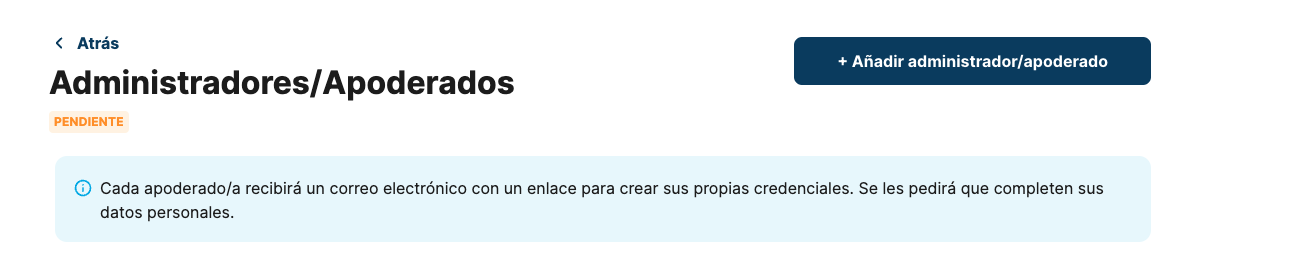
Director Statuses
After adding directors, a list of invited directors with their current statuses is displayed:
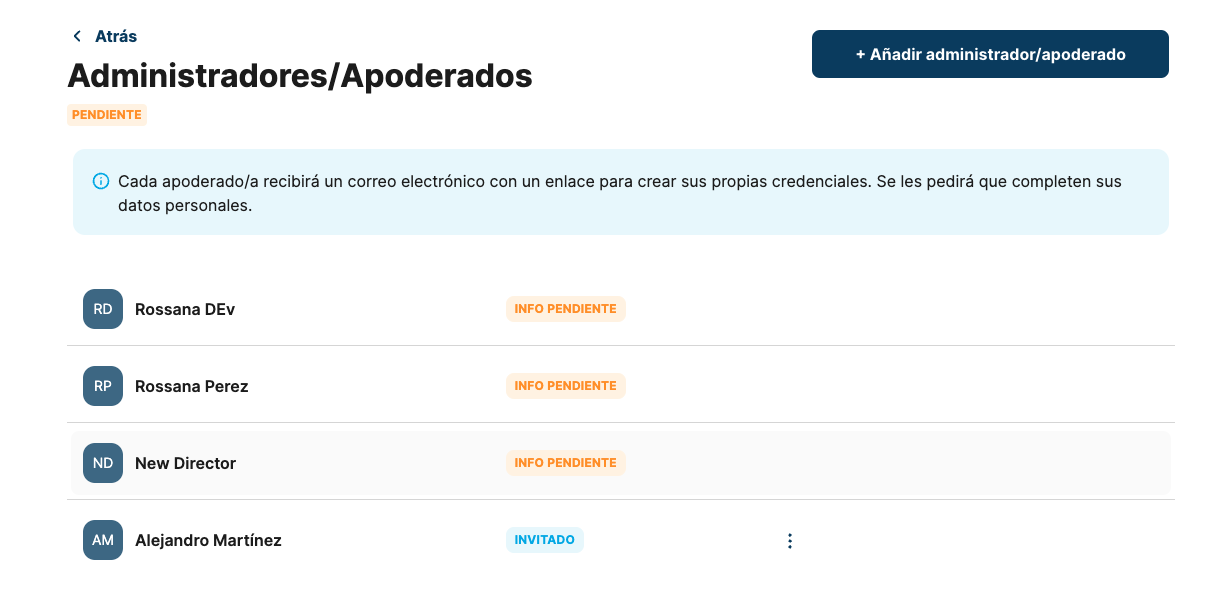
Director Status Table
| Label Status | User Onboarding Status per provider | Description |
|---|---|---|
| Invited | NOT_ONBOARDING | An invitation was sent, but the director has not created an account. |
| Pending Info | PENDING_KYC_DOCUMENTS; PENDING_KYC; PENDING_USER_INFO | The director created an account but has not completed personal information, or additional info was requested by the Provider. |
| Under review | PENDING_KYC_RESULTS | The director’s data has been collected and is pending review by the Provider. |
| Approved | VERIFIED | The director was approved by the Provider. |
| Declined | DECLINED | The director was declined by the Provider. If declined, the company is also declined. |
General status of the entire section:
- Pending – There are pending directors who still need to be invited.
- Approved – The Provider has approved the section or the company.
- Declined – The Provider has rejected the section or the company.
Inviting a New Director
- Click the "Add Director" button in the top-right corner.
- Fill out the required fields:
- First Name & Last Name
- Email Address
- Phone Number Prefix & Mobile Number
- Click "Invite" to send an invitation.
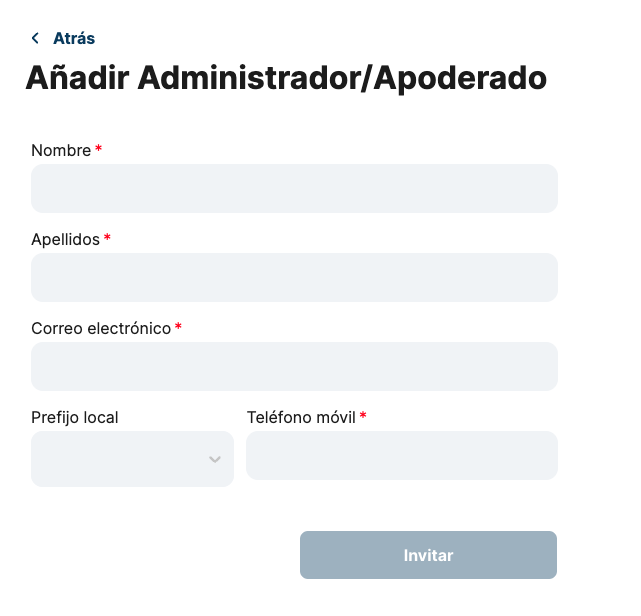
Important Validations:
- The email address must be valid.
- If Spain is selected as the prefix, the phone number must be a valid Spanish number.
- If any information is missing or invalid, the Invite button remains disabled.
Once all required data is entered correctly, the Invite button is enabled, and the form can be submitted.
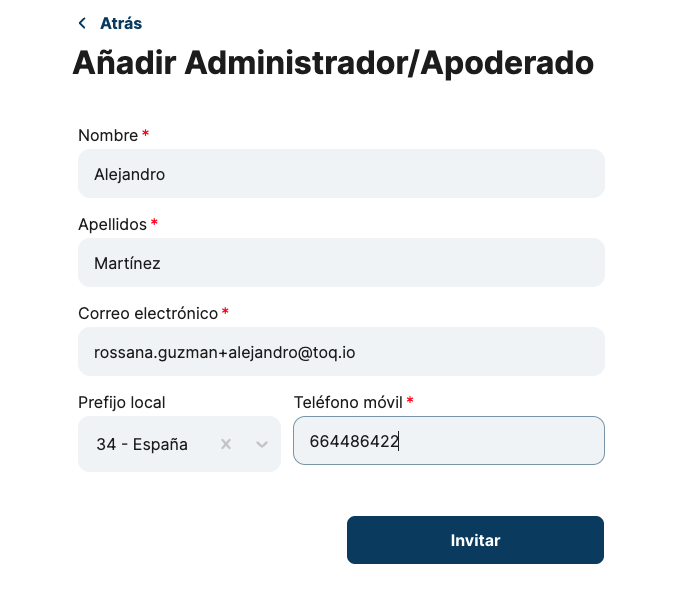
What Happens Next?
- A new director entry appears in the list.
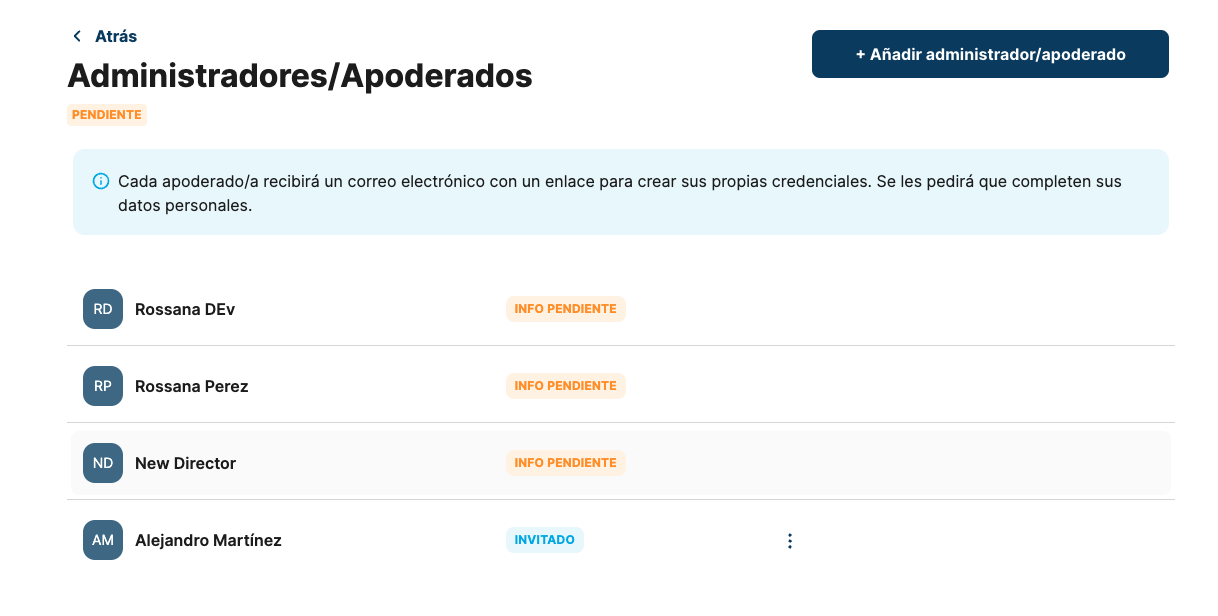
- An email is sent to the new director to complete their user account setup.
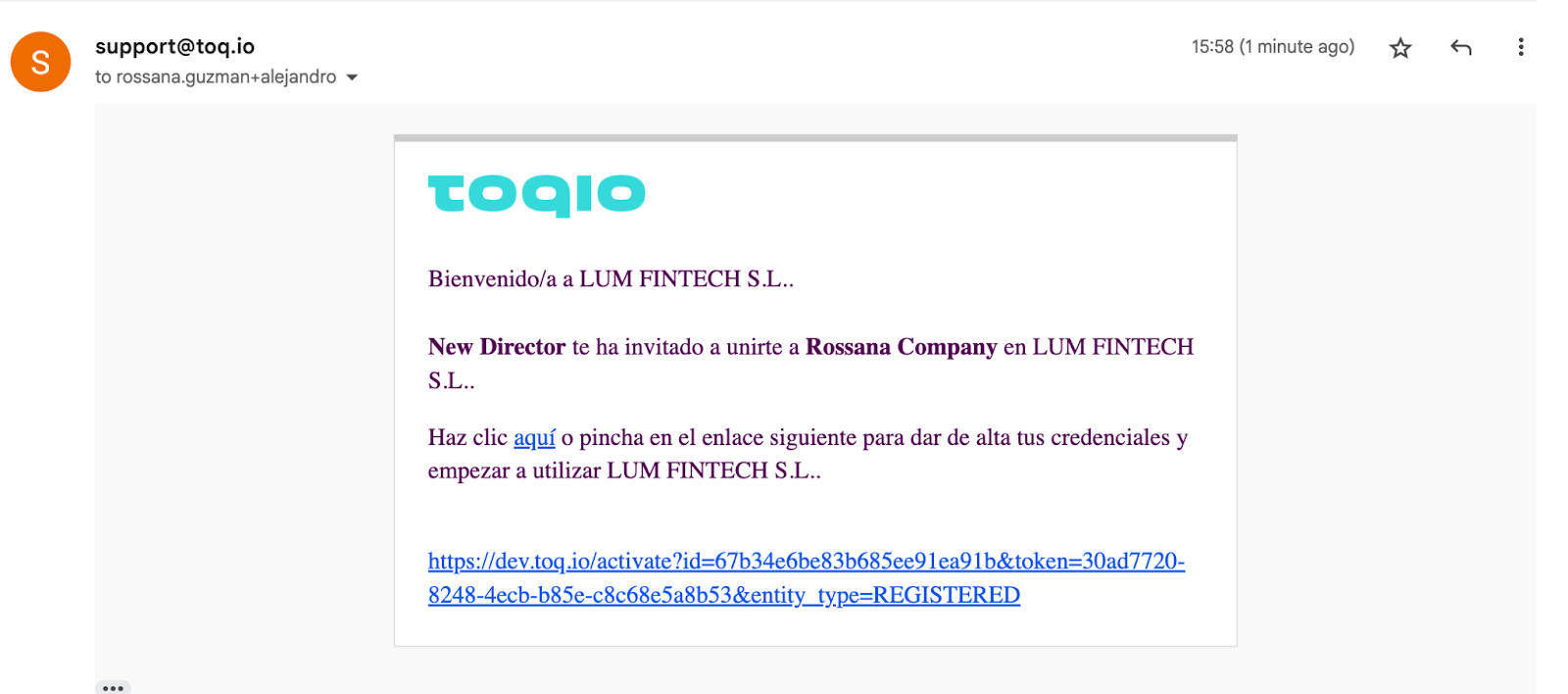
- The director must create credentials and validate their phone number via SMS.
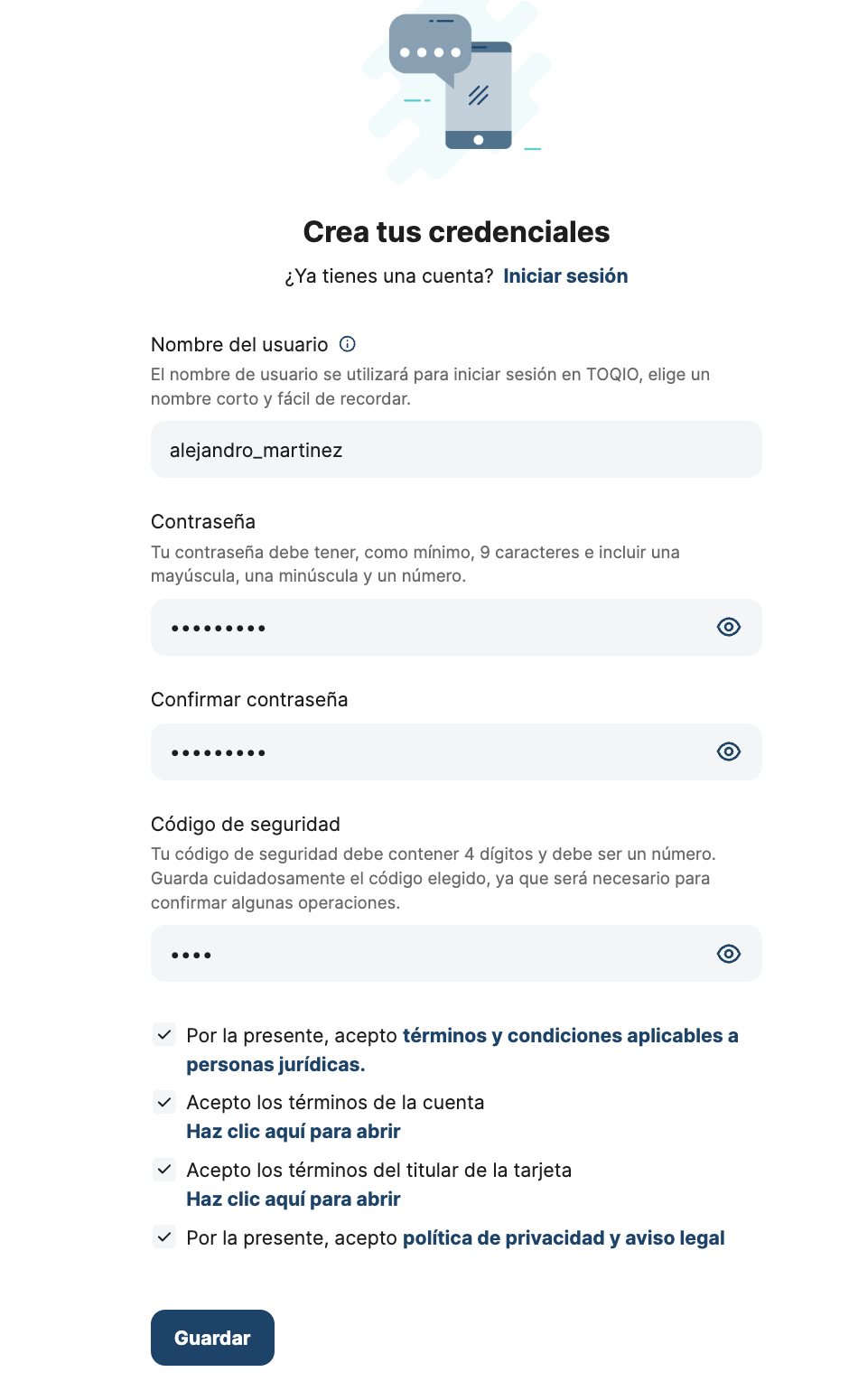
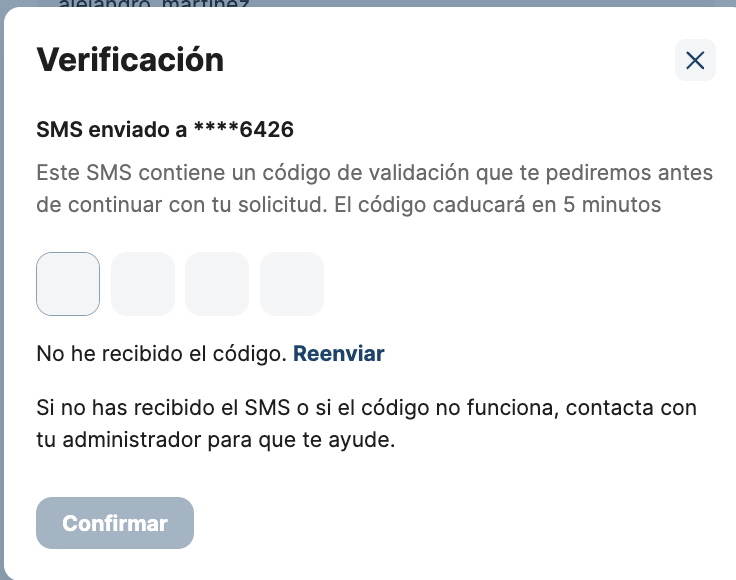
- Once completed, the director’s status changes to Pending Info, and they can no longer be deleted or re-invited

Managing Invited Directors
Director with the status Invited can be deleted or re-invited

Deleting an Invited Director
- Users can delete an invited director before they create a user account.
- A confirmation form appears to verify the director's information before deletion.
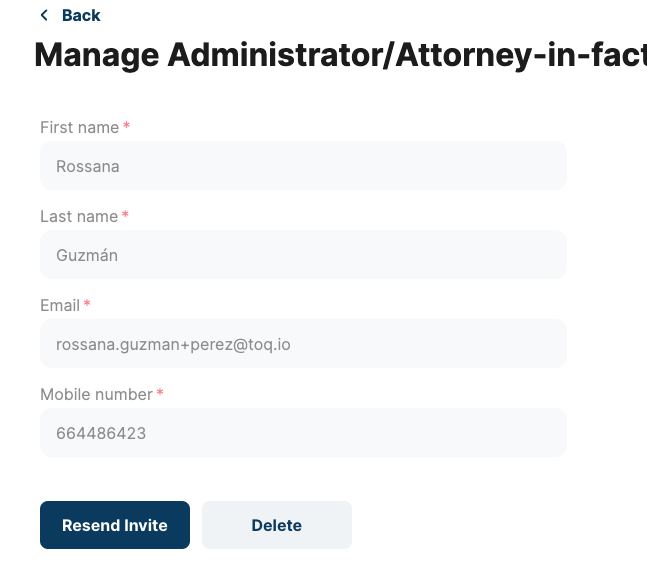
- If confirmed, a final confirmation window appears before deletion is processed.
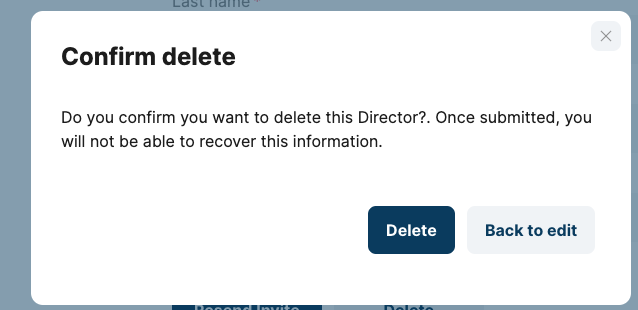
Resending an Invitation
- Users can resend an invitation to an invited director who has not yet created an account.

- A confirmation notification appears once the invite has been successfully resent.
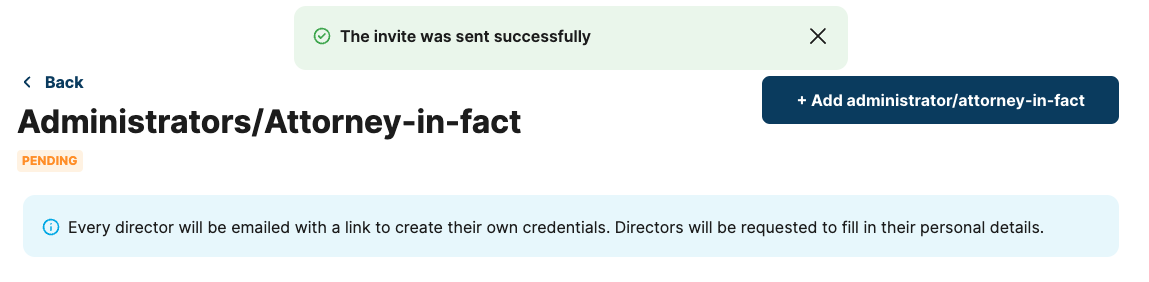
Restrictions on Deleting & Resending Invitations
- If a director is in a status other than "Invited", the Delete and Resend Invitation buttons will not be available.
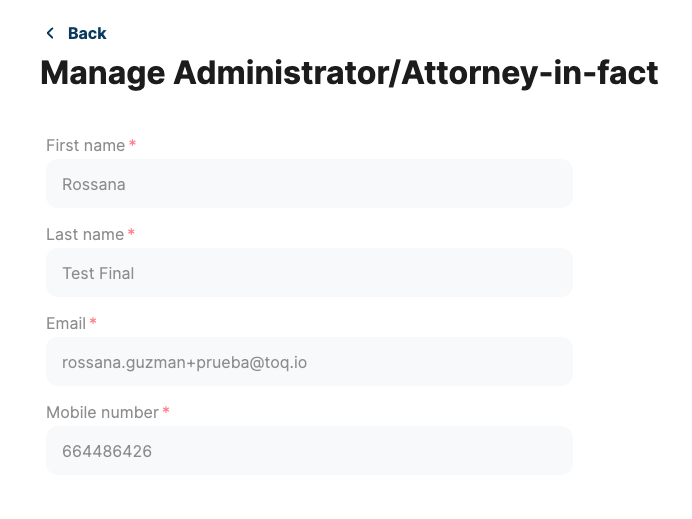
- If the Set up Directors Section is Declined, no modifications can be made, and the "Add Director" button will be hidden.

Updated 10 months ago
