Guide for Modelers
Managing Different Roles
In the Main Section, roles are managed via panels with conditions that define visibility for specific roles.
There are three role-based panels:
1️⃣ Sole Trader
2️⃣ Company Admin (Director)
3️⃣ Other Company Employees
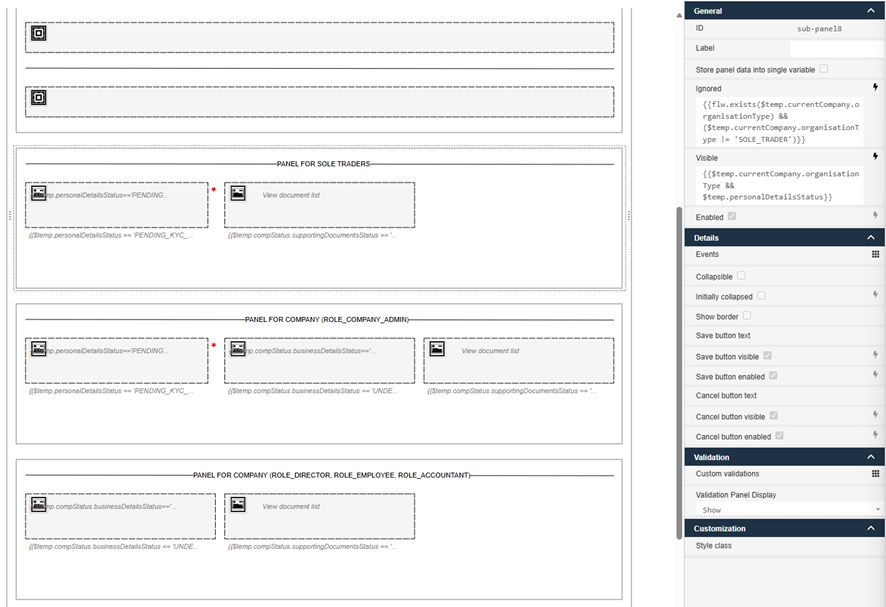
To display panels with validation components for specific roles we are using ignored conditions. For example, Sole trader should be ignored (not displayed) if the organization type of the current company is not SOLE_TRADER
🛠 Example Condition for Sole Trader Panel:
{{flw.exists($temp.currentCompany.organisationType) && ($temp.currentCompany.organisationType != 'SOLE_TRADER')}}
Adding a Compliance Validation Component
To add a new compliance validation component, use the Status Box Component.
🔗 Check its behavior here → 📖 Status Box
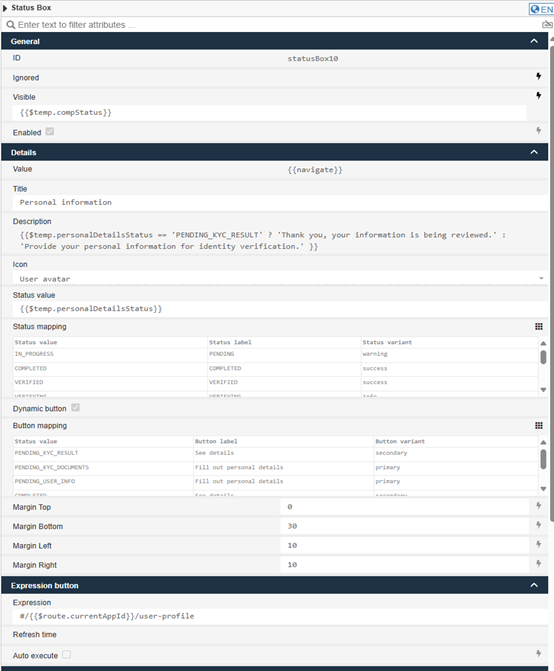
Make sure to define mappings for Status and Button. Also, in the expression property define URL where the user should be redirected once button is pressed. Note that a new page should be created and URL key specified in the Configure pages section:
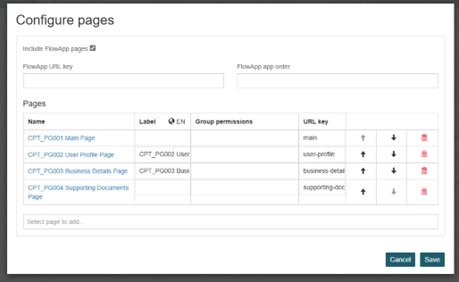
Managing Data & API Endpoints
To retrieve compliance-related data, the template uses REST API calls.
Fetching Compliance Status for the Section validation component
- Triggered via: REST button invoking the
C_P014process. - Requirement: The provider name must be dynamically assigned.
- REST configuration:
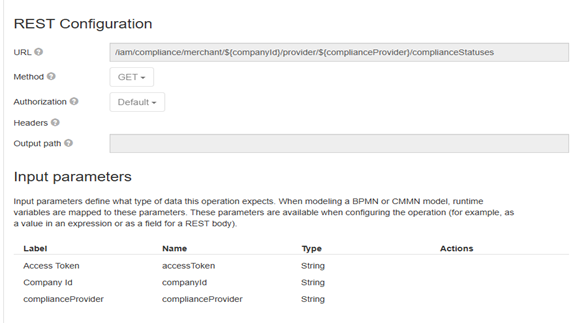
Fetching Merchant Data
- Triggered via: REST button invoking the
C_P013process. - REST configuration:
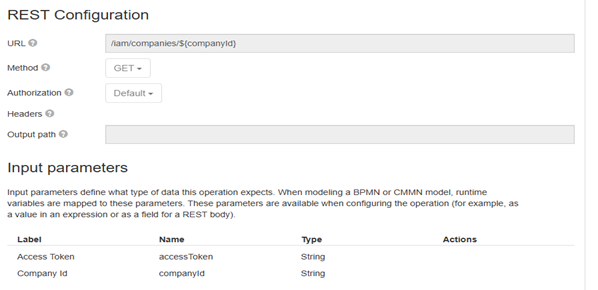
Fetching User Information
- Triggered via: REST button invoking the
C_P012process. - REST configuration:

Updated 10 months ago
